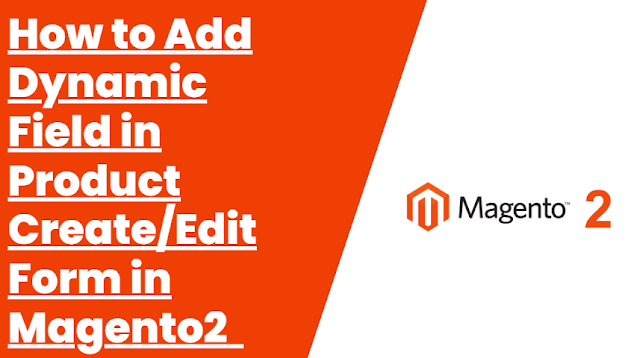How to Add Dynamic Field in Product Create/Edit Form in Magento2 -
In Magento 2, adding a dynamic field to the product create/edit form involves a series of steps. I'll outline the general steps to achieve this, but please note that this may require some coding knowledge and familiarity with Magento 2 development.
Create a custom module:
First, create a custom module if you don't already have one. You can create a custom module following Magento 2's guidelines.
Define a new product attribute:
Create a new product attribute that represents the dynamic field you want to add. This can be done in your custom module's InstallData or UpgradeData script. Here's an example of how you can create a text field attribute:
use Magento\Catalog\Model\Product;
use Magento\Eav\Setup\EavSetup;
use Magento\Eav\Setup\EavSetupFactory;
use Magento\Framework\Setup\ModuleContextInterface;
use Magento\Framework\Setup\ModuleDataSetupInterface;
use Magento\Framework\Setup\UpgradeDataInterface;
class UpgradeData implements UpgradeDataInterface
{
private $eavSetupFactory;
public function __construct(EavSetupFactory $eavSetupFactory)
{
$this->eavSetupFactory = $eavSetupFactory;
}
public function upgrade(ModuleDataSetupInterface $setup, ModuleContextInterface $context)
{
$setup->startSetup();
if (version_compare($context->getVersion(), '1.0.1', '<')) {
$eavSetup = $this->eavSetupFactory->create(['setup' => $setup]);
$eavSetup->addAttribute(
Product::ENTITY,
'custom_attribute',
[
'type' => 'varchar',
'label' => 'Custom Attribute',
'input' => 'text',
'frontend' => '',
'backend' => '',
'required' => false,
'sort_order' => 50,
'global' => \Magento\Eav\Model\Entity\Attribute\ScopedAttributeInterface::SCOPE_GLOBAL,
'group' => 'General',
]
);
}
$setup->endSetup();
}
}
Modify the product form UI:
Override the product form template file in your custom module to include the newly created attribute's input field. You can create or modify the file in your custom module's view/adminhtml/templates/catalog/product/edit folder. Here's an example of how you can add the dynamic field:
<field name="custom_attribute" formElement="input">
<settings>
<dataType>text</dataType>
<label translate="true">Custom Attribute</label>
<visible>true</visible>
<dataScope>custom_attribute</dataScope>
</settings>
</field>
Update product save logic:
Modify the product save controller or plugin to save the value of the new dynamic field. You'll need to handle the data and update the product model accordingly. The specific code for this step will depend on your module's implementation and your requirements.
Clear the cache:
After making the changes, don't forget to clear the cache and reindex the Magento 2 system to see the new dynamic field in the product create/edit form.
Please note that these steps are general guidelines, and the actual implementation may vary depending on your module's structure and requirements. Always remember to take proper backup and precautions when making changes to your Magento 2 store.